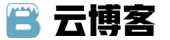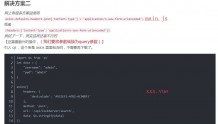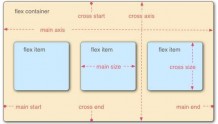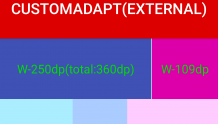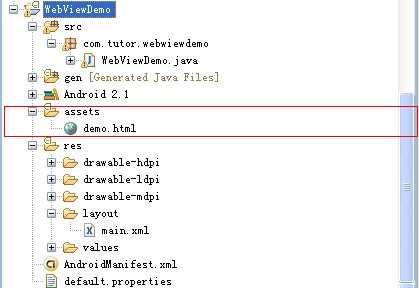
1.main.xml
1 2 3 4 5 6 7 8 9 10 11 12 13 14 15 16 17 18 19 20 21 22 23 | <?xml version="1.0" encoding="utf-8"?> <LinearLayout xmlns:android="http://schemas.android.com/apk/res/android" android:orientation="vertical" android:layout_width="fill_parent" android:layout_height="fill_parent" > <TextView android:layout_width="fill_parent" android:layout_height="wrap_content" android:text="Welcome to Mr Wei‘s Blog." /> <WebView android:id="@+id/webview" android:layout_width="fill_parent" android:layout_height="wrap_content" /> <Button android:id="@+id/button" android:layout_width="fill_parent" android:layout_height="wrap_content" android:text="Change the webview content" /> </LinearLayout> |
2.demo.html
1 2 3 4 5 6 7 8 9 10 11 12 13 14 15 16 | <html> <mce:script language="javascript"><!-- function fillContent(){ document.getElementById("content").innerHTML = "This Content is showed by Android invoke Javascript function."; } // --></mce:script> <body> <p><a onClick="window.demo.startMap()" href="">Start GoogleMap</a></p> <p id="content"></p> <p>A Demo ----Android and Javascript invoke each other.</p> <p>Author:Frankiewei</p> </body> </html> |
3.WebViewDemo.java
1 2 3 4 5 6 7 8 9 10 11 12 13 14 15 16 17 18 19 20 21 22 23 24 25 26 27 28 29 30 31 32 33 34 35 36 37 38 39 40 41 42 43 44 45 46 | package com.tutor.webwiewdemo; import android.app.Activity; import android.content.ComponentName; import android.content.Intent; import android.os.Bundle; import android.view.View; import android.webkit.WebSettings; import android.webkit.WebView; import android.widget.Button; public class WebViewDemo extends Activity { private WebView mWebView; private Button mButton; public void onCreate(Bundle savedInstanceState) { super.onCreate(savedInstanceState); setContentView(R.layout.main); setupViews(); } //初始化 private void setupViews() { mWebView = (WebView) findViewById(R.id.webview); WebSettings mWebSettings = mWebView.getSettings(); //加上这句话才能使用javascript方法 mWebSettings.setJavaScriptEnabled(true); //增加接口方法,让html页面调用 mWebView.addJavascriptInterface(new Object() { //这里我定义了一个打开地图应用的方法 public void startMap() { Intent mIntent = new Intent(); ComponentName component = new ComponentName( "com.google.android.apps.maps", "com.google.android.maps.MapsActivity"); mIntent.setComponent(component); startActivity(mIntent); } }, "demo"); //加载页面 mWebView.loadUrl("file:///android_asset/demo.html"); mButton = (Button) findViewById(R.id.button); //给button添加事件响应,执行JavaScript的fillContent()方法 mButton.setOnClickListener(new Button.OnClickListener() { public void onClick(View v) { mWebView.loadUrl("javascript:fillContent()"); } }); } } |
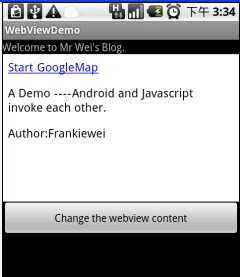
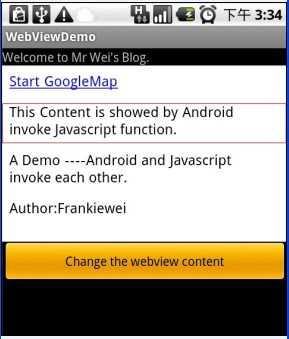
首界面 点击按钮时,html内容改变
MainActivity.java
1 2 3 4 5 6 7 8 9 10 11 12 13 14 15 16 17 18 19 20 21 22 23 24 25 26 27 28 29 30 31 | package com.example.jsdemo; import android.os.Bundle; import android.support.v7.app.AppCompatActivity; import android.webkit.WebSettings; import android.webkit.WebView; public class MainActivity extends AppCompatActivity { private WebView wView; @Override protected void onCreate(Bundle savedInstanceState) { super.onCreate(savedInstanceState); setContentView(R.layout.activity_main); wView = (WebView) findViewById(R.id.wView); wView.loadUrl("file:///android_asset/demo1.html"); WebSettings webSettings = wView.getSettings(); //①设置WebView允许调用js webSettings.setJavaScriptEnabled(true); webSettings.setDefaultTextEncodingName("UTF-8"); //②设置支持js调用java wView.addJavascriptInterface(new AndroidAndJSInterface(),"Android""); } class AndroidAndJSInterface{ @JavascriptInterface public void showToast(){ Toast.makeText(MainActivity.this, "我被js调用了", Toast.LENGTH_SHORT).show(); } } } |
注意:解决该WebView.addJavascriptInterface接口不起作用的两种办法
①针对版本改成16
②在JavaScript接口类的方法加上@JavascriptInterface注解
2.JavaScript调用Java对象示例
demo1.html
1 | <input type="button" value="点击Android被调用" onclick="window.Android.showToast()" /> |