在开发小程序时,隐藏和显示是我们用的比较多的一种,但是就简简单单的显示隐藏,有的时候觉得太low,所以分享一个类似于城市选择器那种从下到上的那种弹框;
这中间就要用到小程序动画 Animation
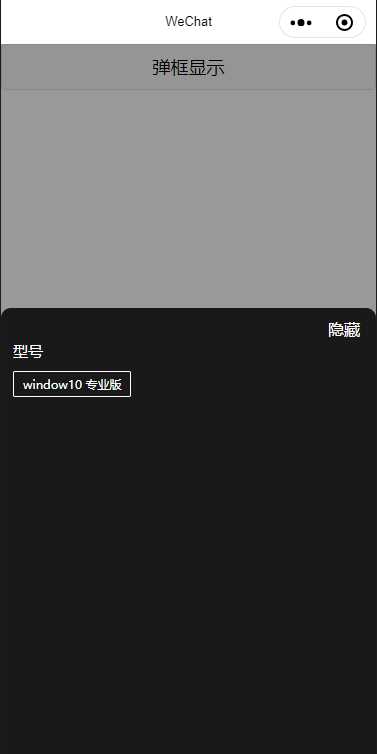
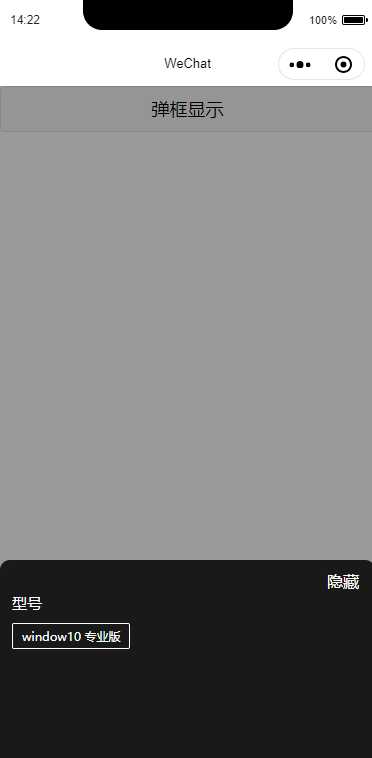
已经是写好的小demo;可以直接拿过来使用;
.wxml
<button bindtap="showModel">弹框显示</button><!-- 弹框 --><!-- 渐深的背景层 --><view class=‘{{bg}}‘ catchtap="hidden" style="visibility:{{backgroundVisible ? ‘visible‘:‘hidden‘}};z-index:30"></view><!-- 底部弹出层 --><view class="element-wrapper" animation="{{animation}}" style="visibility:{{show ? ‘visible‘:‘hidden‘}}"> <view class="specifibox" style="padding-bottom:{{isIphoneX ? 64:0}}rpx"> <view class="top_imgs"> <text catchtap="hidden" class="del">隐藏</text> </view> <view class="specifibox_bottom"> <view class="box_li_parent"> <view class="box_li" > <view class="classNav"> <text class="specification">型号</text> </view> <view> <text>window10 专业版</text> </view> </view> </view> </view> </view></view>.wxss 如果想要改变弹框的高度 需要在 specifibox属性名中更改属性
.background { background-color: rgba(0, 0, 0, 0); width: 100vw; height: 100vh; position: absolute; top: 0; z-index: 99;} .bg { background: rgba(0,0,0,0.4); width: 100vw; height: 100vh; position: absolute; top: 0; transition-property: background-color; transition-timing-function: ease; transition-duration: 1s; transition-delay: 0; z-index: 99;}.del{ width:72rpx; height: 28rpx; position: absolute; right: 24rpx; top: 20rpx; color: #fff;}.element-wrapper { display: flex; position: fixed; left: 0; bottom: 0; width:750rpx;height:920rpx; z-index: 888;}/* 规格弹框 */.specifibox{ width:750rpx;height:920rpx;background:#191919;border-radius:20rpx 20rpx 0px 0px;position: absolute; left: 0; bottom: 0; z-index: 11;}.top_imgs{ display: flex; position: relative; margin-bottom: 15rpx; height: 50rpx; width: 100%;}.box_li_parent{ height: 770rpx; overflow: auto;}.box_li{ display: flex; flex-wrap: wrap; margin-bottom: 30rpx;}.box_li>view{ border:1px solid rgba(255,255,255,1);border-radius:4rpx;padding: 9rpx 18rpx 8rpx 19rpx;margin-left: 24rpx;margin-top: 20rpx;display: flex;justify-content: center;align-items: center;}.box_li>view>text{ font-size:24rpx;font-weight:400;color:rgba(255,255,255,1);}.box_li>.classNav{ width: 100%; display: block; margin-left: 24rpx; margin-top: 0; padding: 0; border-radius: 0; background: #191919; border: none;}.box_li>.classNav>.specification{ font-size:30rpx;font-weight:500;color:rgba(255,255,255,1);}.boxs_1{ height: 514rpx; width: 100%;}.js
var action = ‘‘;var moveY = 200;var animation = animation = wx.createAnimation({ transformOrigin: "50% 50%", duration: 400, timingFunction: "ease", delay: 0})animation.translateY(moveY + ‘vh‘).step();Page({ /** * 页面的初始数据 */ data: { animation: animation, bg: ‘background‘, backgroundVisible: false, show:false, isIphoneX:false }, //隐藏弹窗浮层 hidden(e) { moveY = 200; action = ‘hide‘; animationEvents(this, moveY, action); }, //规格按钮点击事件 showModel: function (e) { moveY = 0; action = ‘show‘; animationEvents(this, moveY, action); },})//动画事件 底部的弹出,背景层通过切换不同的class,添加一个transition的效果,使之有一个渐变的感觉。function animationEvents(that, moveY, action) { that.animation = wx.createAnimation({ transformOrigin: "50% 50%", duration: 400, timingFunction: "ease", delay: 0 }) that.animation.translateY(moveY + ‘vh‘).step() if (action == ‘show‘) { that.setData({ animation: that.animation.export(), show: true, backgroundVisible: true, bg: ‘bg‘, disableScroll: ‘disableScroll‘ }); } else if (action == ‘hide‘) { that.setData({ animation: that.animation.export(), show: false, backgroundVisible: false, bg: ‘background‘, disableScroll: ‘‘ }); }}