关于charts的系列视图介绍传送门:
iOS 图表工具charts介绍
iOS 图表工具charts之LineChartView
iOS 图表工具charts之BarChartView
iOS 图表工具charts之PieChartView
iOS 图表工具charts之CandleStickChartView
iOS 图表工具charts之CombinedChartView
PieChartView在charts中可以用来绘制饼状图,由于charts是基于swift开发的,如果需要和objective-C混编(通过pod的方式不用管),可以参考我的上几篇文章iOS OC中桥接swift第三方库》,这里主要讲的是PieChartView的一些常用属性和一些基本用法,实际情况以开发为准
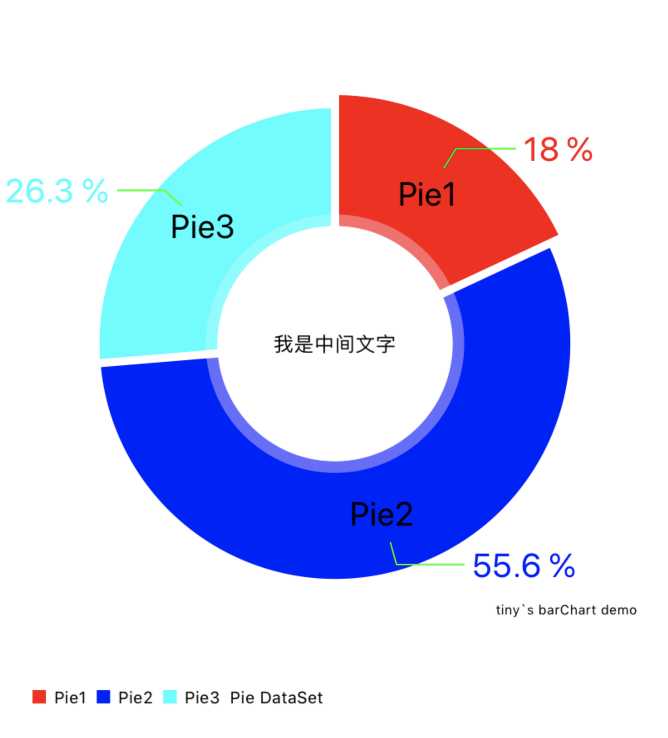
PieChartView的一下属性介绍
PieChartView *chartView = [[PieChartView alloc] init]; //设置偏移 [chartView setExtraOffsetsWithLeft:20 top:20 right:20 bottom:20]; //无内容显示 chartView.noDataText = @""; //关闭描述 chartView.chartDescription.enabled = YES; chartView.chartDescription.text = @"tiny`s barChart demo"; //关闭图例 chartView.legend.enabled = YES; //将数据转换为百分比 chartView.usePercentValuesEnabled = YES; //惯性 chartView.dragDecelerationFrictionCoef = 0.5; //0 1 惯性 //设置中间文字 chartView.drawCenterTextEnabled = YES; chartView.centerText = @"我是中间文字"; //显示扇形区域文字 chartView.drawEntryLabelsEnabled = YES; //可以旋转 chartView.rotationEnabled = YES; //扇区可点击 chartView.highlightPerTapEnabled = YES; //代理 chartView.delegate = self; PieChartDataEntry 每个扇形区域
NSArray *datas = @[@"24",@"74",@"35"]; NSArray *titles = @[@"Pie1",@"Pie2",@"Pie3"]; NSMutableArray *array = [NSMutableArray array]; for (int i = 0; i < datas.count; i++) { PieChartDataEntry *entry = [[PieChartDataEntry alloc] initWithValue:[datas[i] integerValue] label:titles[i]]; [array addObject:entry]; }PieChartDataSet 多个PieChartDataEntry扇形区域组合在一起就成了一个饼状图
PieChartDataSet *set = [[PieChartDataSet alloc] initWithEntries:array label:@"Pie DataSet"]; //颜色(每个扇形区域可以单独设置颜色) set.colors = @[UIColor.redColor,UIColor.blueColor,UIColor.cyanColor]; set.entryLabelFont = [UIFont systemFontOfSize:20]; set.entryLabelColor = [UIColor blackColor]; set.drawIconsEnabled = NO; // 当饼状图带折线时,dataSet.yValuePosition 数值的位置只有设置为 // PieChartValuePositionOutsideSlice,折线才会显示,valueLine相关属性才有用 set.drawValuesEnabled = YES; set.valueFont = [UIFont systemFontOfSize:20]; set.valueColors = @[UIColor.redColor,UIColor.blueColor,UIColor.cyanColor]; set.yValuePosition = PieChartValuePositionOutsideSlice; set.valueLineColor = UIColor.greenColor; //格式化 NSNumberFormatter *pFormatter = [[NSNumberFormatter alloc] init]; pFormatter.numberStyle = NSNumberFormatterPercentStyle; pFormatter.maximumFractionDigits = 1; pFormatter.multiplier = @1.f; pFormatter.percentSymbol = @" %"; set.valueFormatter = [[ChartDefaultValueFormatter alloc] initWithFormatter:pFormatter]; //相邻区块之间的间距 set.sliceSpace = 5; //扇形区域放大范围 set.selectionShift = 8; //动画开始的角度 PieChartData *data = [[PieChartData alloc] initWithDataSet:set]; self.chartView.data = data; //动画开启 [self.chartView animateWithXAxisDuration:2.0f easingOption:ChartEasingOptionEaseOutExpo];一些需要注意的点:
1.点击扇形区域可以缩放
1.设置PieChartView可点击chartView.highlightPerTapEnabled = YES;2.设置PieChartDataSet缩放系数set.selectionShift = 8;2.扇形区域刚出来的时候动画旋转一定的角度
[self.chartView animateWithXAxisDuration:2.0f easingOption:ChartEasingOptionEaseOutExpo];3.扇形区域折线要显示出来
1.当饼状图带折线时,dataSet.yValuePosition 数值的位置只有设置为 PieChartValuePositionOutsideSlice,折线才会显示,valueLine相关属性才有用2. set.drawValuesEnabled = YES; set.valueFont = [UIFont systemFontOfSize:20]; set.valueColors = @[UIColor.redColor,UIColor.blueColor,UIColor.cyanColor]; set.yValuePosition = PieChartValuePositionOutsideSlice; set.valueLineColor = UIColor.greenColor;4.扇形区域数值百分比格式化
NSNumberFormatter *pFormatter = [[NSNumberFormatter alloc] init]; pFormatter.numberStyle = NSNumberFormatterPercentStyle; pFormatter.maximumFractionDigits = 1; pFormatter.multiplier = @1.f; pFormatter.percentSymbol = @" %"; set.valueFormatter = [[ChartDefaultValueFormatter alloc] initWithFormatter:pFormatter];5.显示扇形区域的描述文字
1.设置文字可显示 chartView.drawEntryLabelsEnabled = NO; 2.每个扇形区域设置文字titles为对应的文字描述 NSArray *datas = @[@"24",@"74",@"35"]; NSArray *titles = @[@"Pie1",@"Pie2",@"Pie3"]; NSMutableArray *array = [NSMutableArray array]; for (int i = 0; i < datas.count; i++) { PieChartDataEntry *entry = [[PieChartDataEntry alloc] initWithValue:[datas[i] integerValue] label:titles[i]]; [array addObject:entry]; }转载请标注来源:https://www.cnblogs.com/qqcc1388/