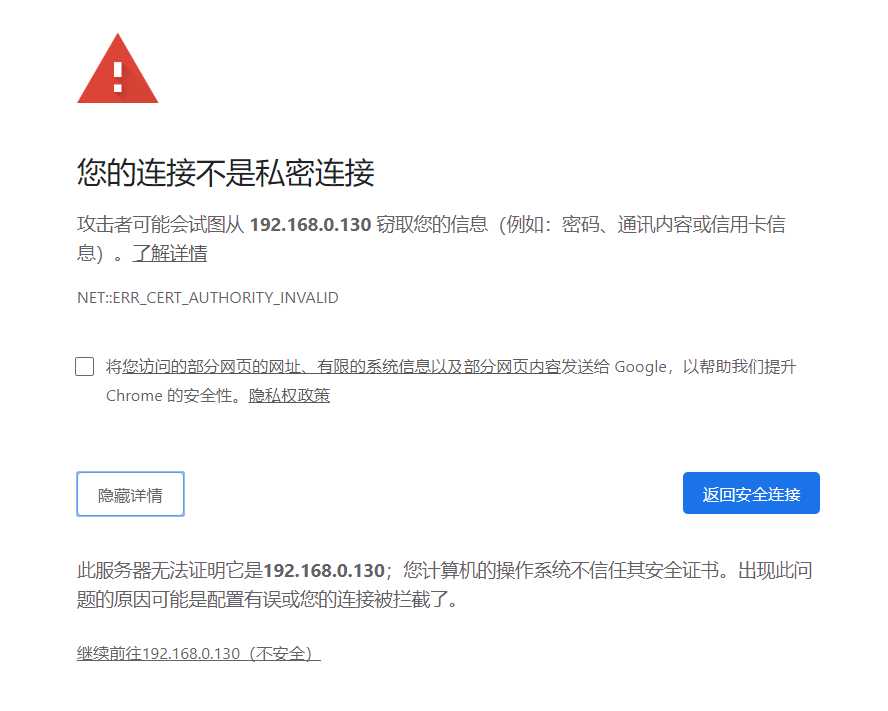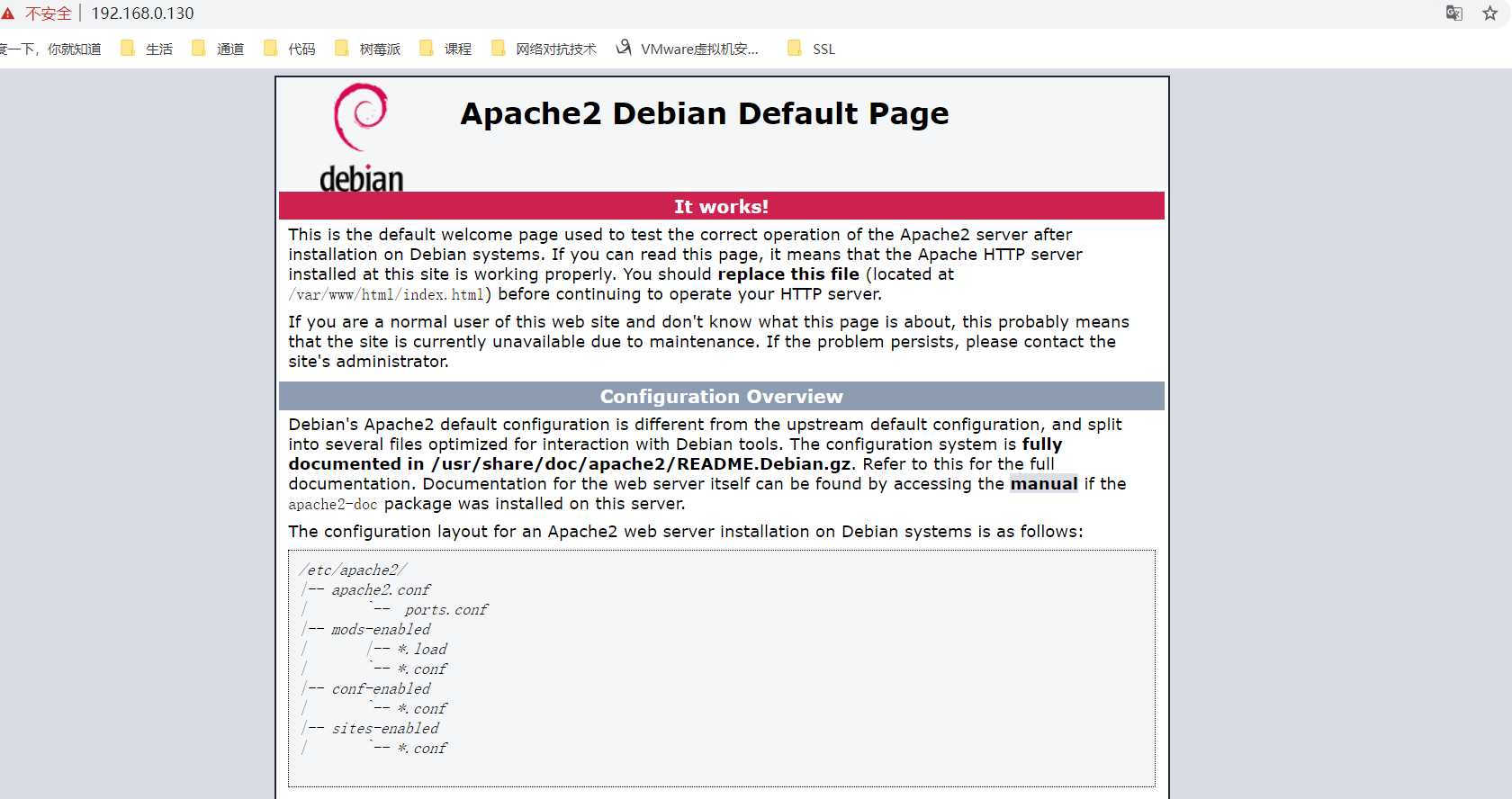前文 树莓派/Debian Apache2 实现 HTTPS(SSL) 服务 提到,Apache2 实现 HTTPS(SSL) 服务有两种方法以及之间的区别,这里讲述如何通过 OpenSSL 自建 CA 来 自签名证书 和 颁发 SSL 证书 实现 HTTPS(SSL) 服务。
sudo apt-get install apache2这一步必做 。
以 root 权限执行命令:
sudo /etc/init.d/apache2 stop这时应显示:
[ ok ] Stopping apache2 (via systemctl): apache2.service.cd /etc/apache2/ && sudo mkdir -p ownSSL/CA && sudo mkdir ownSSL/Server && cd /etc/apache2/在此初始工作环境中,子目录的重要性及其内容如下:
/etc/apache2/ownSSL/CA : 包含CA私匙、CA 证书请求、CA根证书/etc/apache2/ownSSL/Server : 包含Server私匙、Server证书请求、Server证书sudo openssl genrsa -out CA/CA_private.key 2048成功显示:
Generating RSA private key, 2048 bit long modulus (2 primes)................+++++...................................................+++++e is 65537 (0x010001)sudo openssl req -new -key CA/CA_private.key -out CA/CA_request.csr过程中,提示需要你输入该根证书相关信息,自行更改:
You are about to be asked to enter information that will be incorporatedinto your certificate request.What you are about to enter is what is called a Distinguished Name or a DN. There are quite a few fields but you can leave some blankFor some fields there will be a default value,If you enter '.', the field will be left blank.-----Country Name (2 letter code) [AU]:CNState or Province Name (full name) [Some-State]:BeiJingLocality Name (eg, city) []:BJOrganization Name (eg, company) [Internet Widgits Pty Ltd]:YogileOrganizational Unit Name (eg, section) []:YogileCommon Name (e.g. server FQDN or YOUR name) []:YogileEmail Address []:example@mail.comPlease enter the following 'extra' attributesto be sent with your certificate requestA challenge password []:opensslcaAn optional company name []:Yogilesudo openssl x509 -req -in CA/CA_request.csr -extensions v3_ca -signkey CA/CA_private.key -out CA/CA_root.crt成功显示:
Signature oksubject=C = CN, ST = BeiJing, L = BJ, O = Yogile, OU = Yogile, CN = Yogile, emailAddress = example@mail.comGetting Private keysudo openssl genrsa -out Server/Server_private.key 2048成功显示:
Generating RSA private key, 2048 bit long modulus (2 primes)............+++++.......................+++++e is 65537 (0x010001)sudo openssl req -new -key Server/Server_private.key -out Server/Server_request.csr过程中,提示需要你输入该根证书相关信息,自行更改:
You are about to be asked to enter information that will be incorporatedinto your certificate request.What you are about to enter is what is called a Distinguished Name or a DN. There are quite a few fields but you can leave some blankFor some fields there will be a default value,If you enter '.', the field will be left blank.-----Country Name (2 letter code) [AU]:CNState or Province Name (full name) [Some-State]:BeiJingLocality Name (eg, city) []:BJOrganization Name (eg, company) [Internet Widgits Pty Ltd]:YogileOrganizational Unit Name (eg, section) []:YogileCommon Name (e.g. server FQDN or YOUR name) []:YogileEmail Address []:example@mail.comPlease enter the following 'extra' attributesto be sent with your certificate requestA challenge password []:example@mail.comAn optional company name []:Yogile创建配置文件 openssl.cnf
sudo vim openssl.cnf参考如下:
[req] distinguished_name = req_distinguished_name req_extensions = v3_req [req_distinguished_name] countryName = CNcountryName_default = CN stateOrProvinceName = BJstateOrProvinceName_default = BeiJinglocalityName = BJ localityName_default = BeiJingorganizationalUnitName = YogileorganizationalUnitName_default = Domain Control Validated commonName = Internet Widgits Ltd commonName_max = 64 [ v3_req ] # Extensions to add to a certificate request basicConstraints = CA:FALSE keyUsage = nonRepudiation, digitalSignature, keyEncipherment subjectAltName = @alt_names [alt_names] # 注意这个IP.1的设置,IP地址需要和你的服务器的监听地址一样 DNS为server网址IP.1 = 192.168.0.129DNS.1 = www.example.com需要将 Server 监听的地址写入证书中,如果访问时地址与证书中地址不一致将不能通过证书认证。
执行命令生成 Server 证书
sudo openssl x509 -days 365 -req -in Server/Server_request.csr -extensions v3_req -CAkey CA/CA_private.key -CA CA/CA_root.crt -CAcreateserial -out Server/Server_root.crt -extfile openssl.cnf成功显示:
Signature oksubject=C = CN, ST = BeiJing, L = BJ, O = Yogile, OU = Yogile, CN = Yogile, emailAddress = example@mail.comGetting CA Private Key使用 tree 命令检查环境良好,配置无误:
yogile@debyogile:/etc/apache2/ownSSL$ tree.├── CA│?? ├── CA_private.key│?? ├── CA_request.csr│?? ├── CA_root.crt│?? └── CA_root.srl├── openssl.cnf└── Server ├── Server_private.key ├── Server_request.csr └── Server_root.crt2 directories, 8 files这一步必做 。
以 root 权限执行命令:
sudo /etc/init.d/apache2 stop这时应显示:
[ ok ] Stopping apache2 (via systemctl): apache2.service.以 root 权限启用SSL模块:
sudo a2enmod ssl如果执行成功显示:
Considering dependency setenvif for ssl:Module setenvif already enabledConsidering dependency mime for ssl:Module mime already enabledConsidering dependency socache_shmcb for ssl:Enabling module socache_shmcb.Enabling module ssl.See /usr/share/doc/apache2/README.Debian.gz on how to configure SSL and create self-signed certificates.To activate the new configuration, you need to run: systemctl restart apache2它最后提醒你执行一条重启命令:
sudo /etc/init.d/apache2 restart这里要以 root 权限执行这条命令,否则报错。
注意:这里重启了 Apache2。
这一步必做,和前两步的 “停止 Apache2 服务” 起到同样的效果 。
以 root 权限执行命令:
sudo /etc/init.d/apache2 stop这时应显示:
[ ok ] Stopping apache2 (via systemctl): apache2.service.以 root 权限执行命令:
sudo a2ensite default-ssl正确返回结果:
yogile@debyogile:/etc/apache2# sudo a2ensite default-ssla2ensite default-sslEnabling site default-ssl.To activate the new configuration, you need to run: systemctl reload apache2它提醒执行 systemctl reload apache2 ,先不管它,进行下一步 启动 Apache2 服务 。
这时 启动 Apache2 服务 :
sudo /etc/init.d/apache2 start启动成功显示:
[ ok ] Starting apache2 (via systemctl): apache2.service.启动 Apache2 服务成功后,加载 SSL 配置文件 default-ssl.conf
sudo systemctl reload apache2成功无显示。
加载完成了,修改其配置。
编辑监听端口配置文件
sudo vim /etc/apache2/ports.conf一般显示:
# If you just change the port or add more ports here, you will likely also# have to change the VirtualHost statement in# /etc/apache2/sites-enabled/000-default.confListen 80<IfModule ssl_module> Listen 443</IfModule><IfModule mod_gnutls.c> Listen 443</IfModule># vim: syntax=apache ts=4 sw=4 sts=4 sr noet添加监听端口 443
将示例中第 5 行 Listen 80 修改成 Listen 80 443 :
# If you just change the port or add more ports here, you will likely also# have to change the VirtualHost statement in#/etc/apache2/sites-enabled/000-default.confListen 80 443<IfModule ssl_module> Listen 443</IfModule><IfModule mod_gnutls.c> Listen 443</IfModule># vim: syntax=apache ts=4 sw=4 sts=4 sr noet:wq 保存退出
编辑 SSL 配置文件 default-ssl.conf
sudo vim /etc/apache2/sites-enabled/default-ssl.conf如果忽略注释会显示:
<IfModule mod_ssl.c> <VirtualHost _default_:443> ServerAdmin webmaster@localhost DocumentRoot /var/www/html SSLEngine on SSLCertificateFile /etc/ssl/certs/ssl-cert-snakeoil.pem SSLCertificateKeyFile /etc/ssl/private/ssl-cert-snakeoil.key <FilesMatch "\.(cgi|shtml|phtml|php)$"> SSLOptions +StdEnvVars </FilesMatch> <Directory /usr/lib/cgi-bin> SSLOptions +StdEnvVars </Directory> </VirtualHost></IfModule>添加 ServerName <主机名> ,例:
ServerAdmin webmaster@localhostServerName yogile.icuDocumentRoot /var/www/html这里的主机名填写为: 按 OpenSSL 文档操作时文件 exampleserver.cnf 中的 DNS.0 :
[ alt_names ]DNS.0 = yogile.icuDNS.1 = www.yogile.icu修改加载 SSL 证书位置,例:
SSLCertificateFile /etc/apache2/ownSSL/Server/Server_root.crtSSLCertificateKeyFile /etc/apache2/ownSSL/Server/Server_private.key:wq 保存退出
输入命令重启 Apache2 服务
sudo /etc/init.d/apache2 restart成功会显示:
[ ok ] Restarting apache2 (via systemctl): apache2.service.配benz置成功。
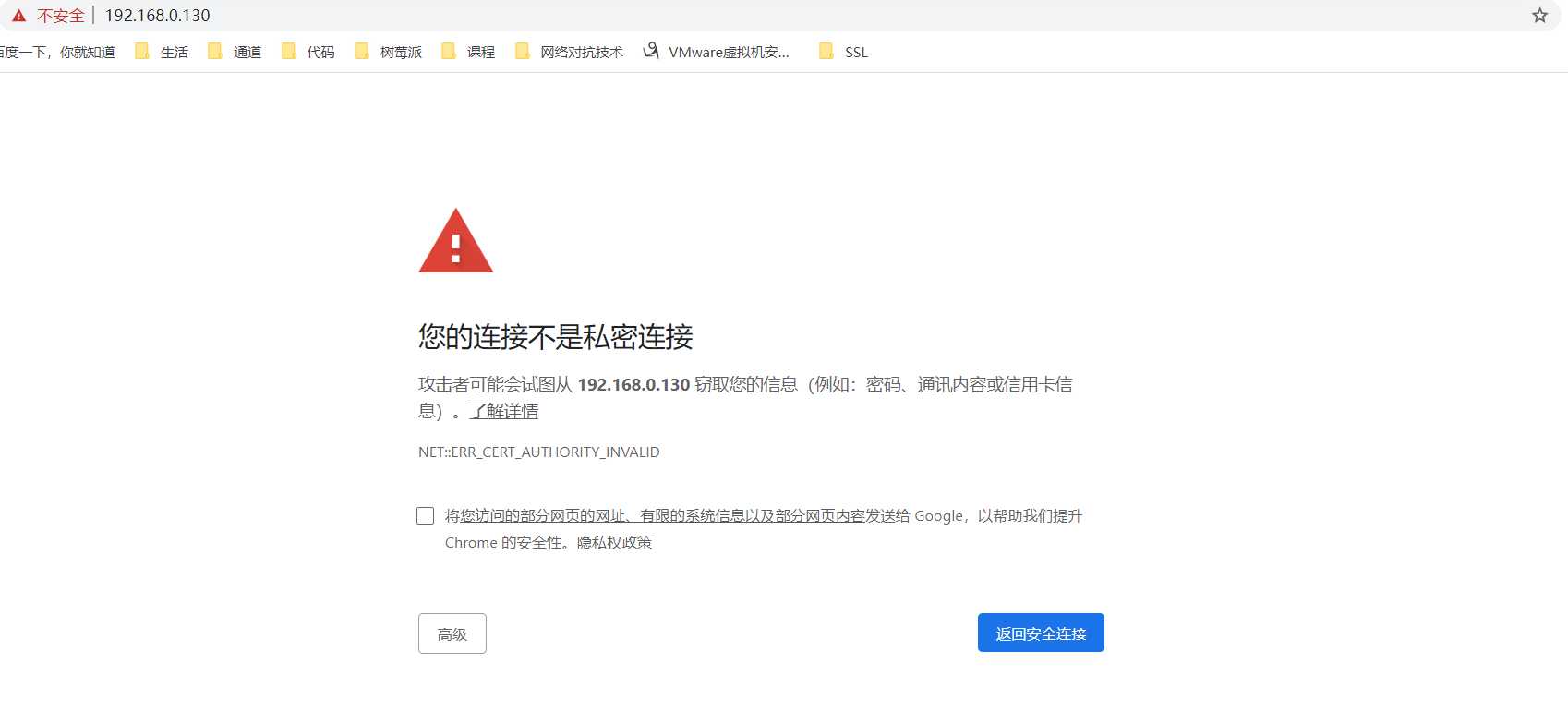
“高级” -> 继续前往(不安全)