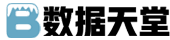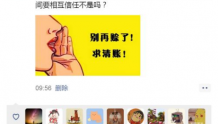代码放在这里:wzyonggege/python-wechat-itchat
词云那里可以换成小黄人图片
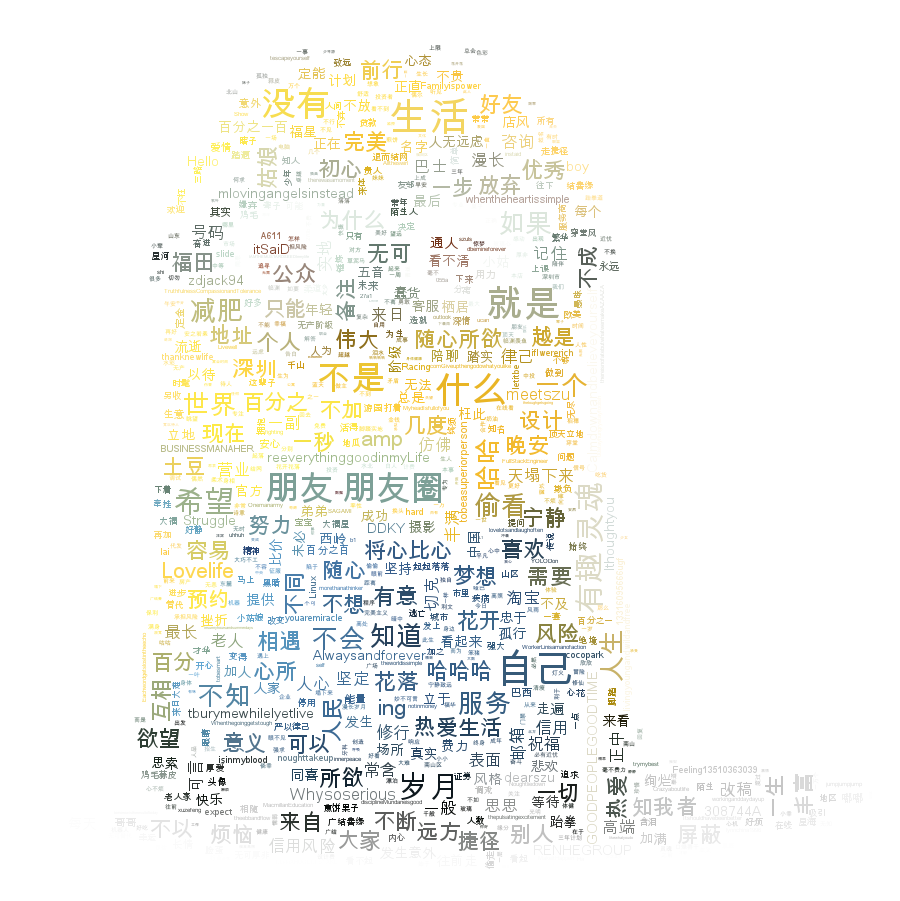
---------------------------------------------------------------------------------------------------
0. itchat
最近研究了一些微信的玩法,我们可以通过网页版的微信微信网页版,扫码登录后去抓包爬取信息,还可以post去发送信息。
然后发现了itchat这个开源项目,作者是@LittleCoder,已经把微信的接口完成了,大大的方便了我们对微信的挖掘,以下的功能也通过itchat来实现。
安装itchat这个库
pip install itchat先来段简单的试用,实现微信的登录,运行下面代码会生成一个二维码,扫码之后手机端确认登录,就会发送一条信息给‘filehelper’,这个filehelper就是微信上的文件传输助手。
import itchat # 登录 itchat.login() # 发送消息 itchat.send(u‘你好‘, ‘filehelper‘) 除了登录和发送消息我们还可以这么来玩,往下走~
1. 微信好友男女比例
想统计下自己微信里好友的性别比例,当然也是很简单,先获取好友列表,统计列表里性别计数
import itchat # 先登录 itchat.login() # 获取好友列表 friends = itchat.get_friends(update=True)[0:] # 初始化计数器,有男有女,当然,有些人是不填的 male = female = other = 0 # 遍历这个列表,列表里第一位是自己,所以从"自己"之后开始计算 # 1表示男性,2女性 for i in friends[1:]: sex = i["Sex"] if sex == 1: male += 1 elif sex == 2: female += 1 else: other += 1 # 总数算上,好计算比例啊~ total = len(friends[1:]) # 好了,打印结果 print u"男性好友:%.2f%%" % (float(male) / total * 100) print u"女性好友:%.2f%%" % (float(female) / total * 100) print u"其他:%.2f%%" % (float(other) / total * 100) 好看看结果:
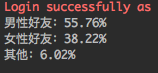
(好吧,暴露了我男性友人较多的真相~~)
好像不够直观,有兴趣的朋友可以加上可视化的展示,我这里用基于python的Echarts(有机会再细讲)
先安装了
pip install echarts-python展示比例一般使用百分比圆饼表吧
# 使用echarts,加上这段 from echarts import Echart, Legend, Pie chart = Echart(u‘%s的微信好友性别比例‘ % (friends[0][‘NickName‘]), ‘from WeChat‘) chart.use(Pie(‘WeChat‘, [{‘value‘: male, ‘name‘: u‘男性 %.2f%%‘ % (float(male) / total * 100)}, {‘value‘: female, ‘name‘: u‘女性 %.2f%%‘ % (float(female) / total * 100)}, {‘value‘: other, ‘name‘: u‘其他 %.2f%%‘ % (float(other) / total * 100)}], radius=["50%", "70%"])) chart.use(Legend(["male", "female", "other"])) del chart.json["xAxis"] del chart.json["yAxis"] chart.plot() 登登登登~
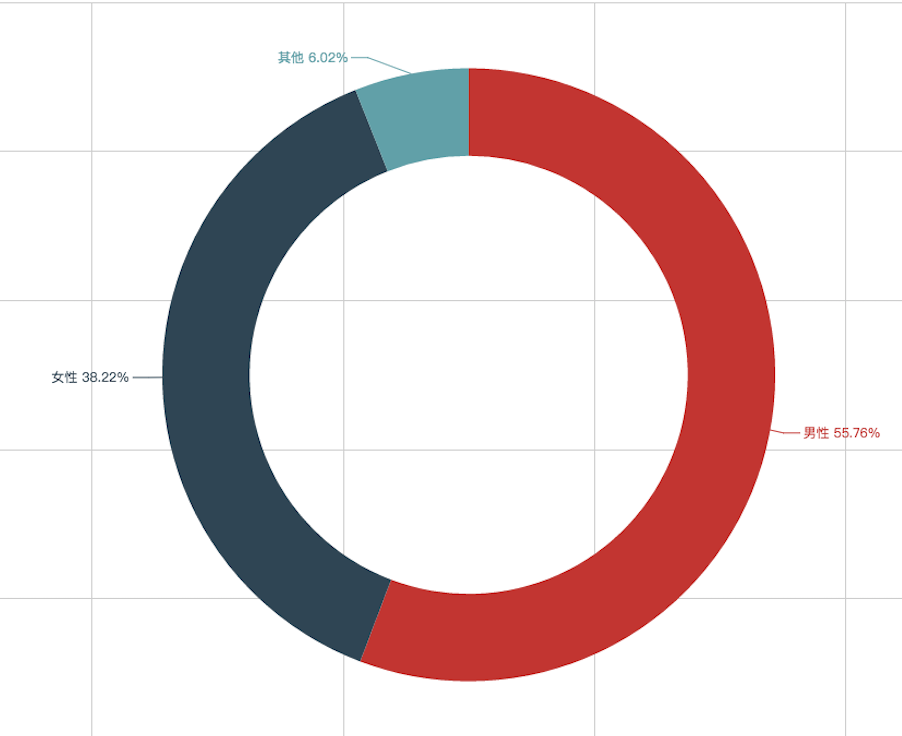
2. 好友个性签名词云
获取好友列表的时候,返回的json信息中还看到了有个性签名的信息,脑洞一开,把大家的个性签名都抓下来,看看高频词语,还做了个词云。
# coding:utf-8 import itchat # 先登录 itchat.login() # 获取好友列表 friends = itchat.get_friends(update=True)[0:] for i in friends: # 获取个性签名 signature = i["Signature"] print signature 先全部抓取下来
打印之后你会发现,有大量的span,class,emoji,emoji1f3c3等的字段,因为个性签名中使用了表情符号,这些字段都是要过滤掉的,写个正则和replace方法过滤掉
for i in friends: # 获取个性签名 signature = i["Signature"].strip().replace("span", "").replace("class", "").replace("emoji", "") # 正则匹配过滤掉emoji表情,例如emoji1f3c3等 rep = re.compile("1f\d.+") signature = rep.sub("", signature) print signature 接来下用jieba分词,然后制作成词云,首先要安装jieba和wordcloud库
pip install jiebapip install wordcloud代码
# coding:utf-8 import itchat import re itchat.login() friends = itchat.get_friends(update=True)[0:] tList = [] for i in friends: signature = i["Signature"].replace(" ", "").replace("span", "").replace("class", "").replace("emoji", "") rep = re.compile("1f\d.+") signature = rep.sub("", signature) tList.append(signature) # 拼接字符串 text = "".join(tList) # jieba分词 import jieba wordlist_jieba = jieba.cut(text, cut_all=True) wl_space_split = " ".join(wordlist_jieba) # wordcloud词云 import matplotlib.pyplot as plt from wordcloud import WordCloud import PIL.Image as Image # 这里要选择字体存放路径,这里是Mac的,win的字体在windows/Fonts中 my_wordcloud = WordCloud(background_color="white", max_words=2000, max_font_size=40, random_state=42, font_path=‘/Users/sebastian/Library/Fonts/Arial Unicode.ttf‘).generate(wl_space_split) plt.imshow(my_wordcloud) plt.axis("off") plt.show() 运行代码
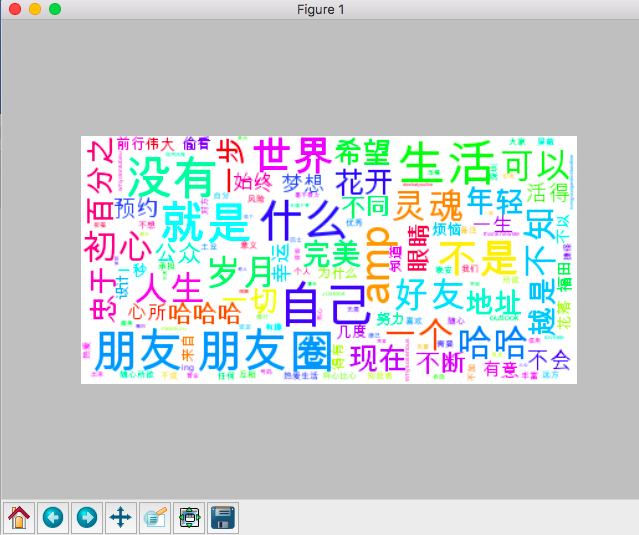 这。。好像有点丑,根据wordcloud用法,我可以找一张图来生成配色方案,我这里找了一张微信的logo
这。。好像有点丑,根据wordcloud用法,我可以找一张图来生成配色方案,我这里找了一张微信的logo
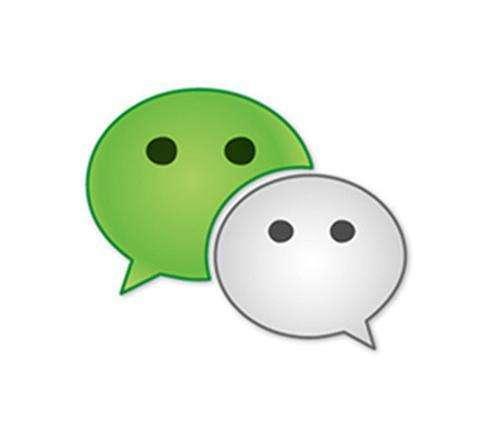
修改一下代码
# wordcloud词云 import matplotlib.pyplot as plt from wordcloud import WordCloud, ImageColorGenerator import os import numpy as np import PIL.Image as Image d = os.path.dirname(__file__) alice_coloring = np.array(Image.open(os.path.join(d, "wechat.jpg"))) my_wordcloud = WordCloud(background_color="white", max_words=2000, mask=alice_coloring, max_font_size=40, random_state=42, font_path=‘/Users/sebastian/Library/Fonts/Arial Unicode.ttf‘) .generate(wl_space_split) image_colors = ImageColorGenerator(alice_coloring) plt.imshow(my_wordcloud.recolor(color_func=image_colors)) plt.imshow(my_wordcloud) plt.axis("off") plt.show() # 保存图片 并发送到手机 my_wordcloud.to_file(os.path.join(d, "wechat_cloud.png")) itchat.send_image("wechat_cloud.png", ‘filehelper‘) 
嗯~好像还可以,这是Mac下生成的,附一个win10下生成的

3. 微信自动回复
接着来实现一个类似qq上的自动回复,原理就是接收到消息,就发消息回去,同时发一条给文件助手,就可以在文件助手中统一查看消息。
代码很简单,来看看
#coding=utf8 import itchat # 自动回复 # 封装好的装饰器,当接收到的消息是Text,即文字消息 @itchat.msg_register(‘Text‘) def text_reply(msg): # 当消息不是由自己发出的时候 if not msg[‘FromUserName‘] == myUserName: # 发送一条提示给文件助手 itchat.send_msg(u"[%s]收到好友@%s 的信息:%s\n" % (time.strftime("%Y-%m-%d %H:%M:%S", time.localtime(msg[‘CreateTime‘])), msg[‘User‘][‘NickName‘], msg[‘Text‘]), ‘filehelper‘) # 回复给好友 return u‘[自动回复]您好,我现在有事不在,一会再和您联系。\n已经收到您的的信息:%s\n‘ % (msg[‘Text‘]) if __name__ == ‘__main__‘: itchat.auto_login() # 获取自己的UserName myUserName = itchat.get_friends(update=True)[0]["UserName"] itchat.run() 运行后会保持登录状态,开启自动回复模式,手机上查看:
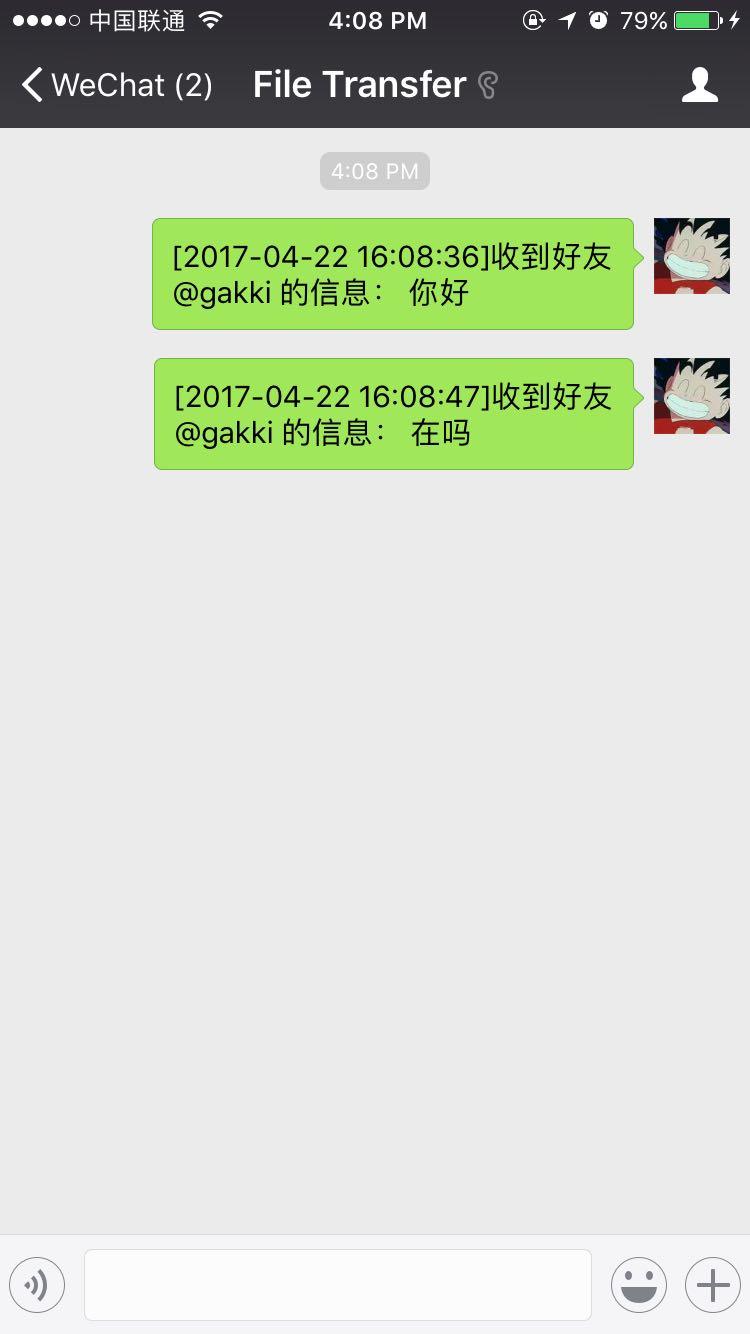
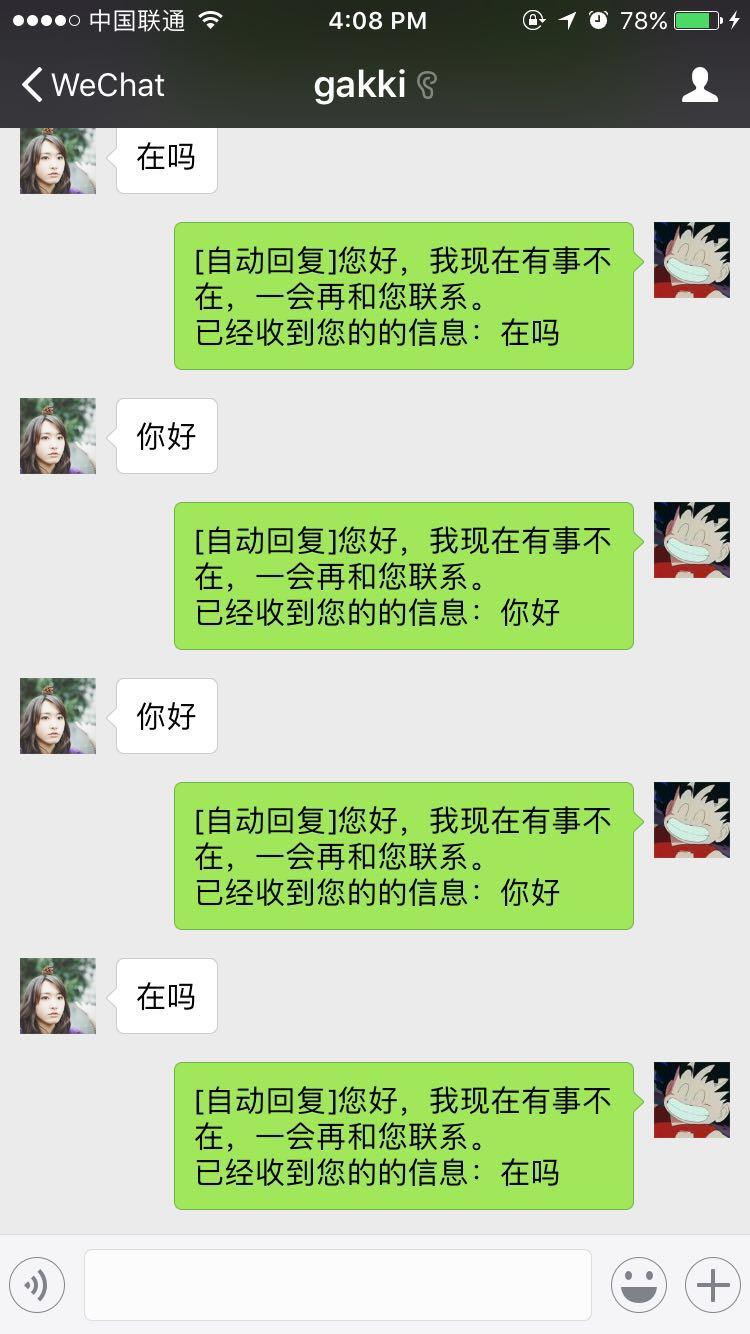 当然,除了文字Text信息,还可以接收图片(表情包算图片),语音,名片,地理位置,分享和类型为Note的信息(就是有人提示类的消息,例如撤回消息),把装饰器写成下面形式即可接受,大家可以试试
当然,除了文字Text信息,还可以接收图片(表情包算图片),语音,名片,地理位置,分享和类型为Note的信息(就是有人提示类的消息,例如撤回消息),把装饰器写成下面形式即可接受,大家可以试试
@itchat.msg_register([‘Map‘, ‘Card‘, ‘Note‘, ‘Sharing‘, ‘Picture‘])
学习过程中遇到什么问题或者想获取学习资源的话,欢迎加入学习交流群
626062078,我们一起学Python!