以下是一个简单的微信小程序示例,可以让用户输入文本并显示该文本的长度:
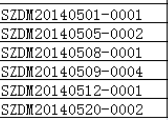
在任意位置创建一个新的文件夹,用于存放小程序代码。在该文件夹下创建以下文件和文件夹结构:
|- app.js|- app.json|- app.wxss|- pages/ |- index/ |- index.js |- index.json |- index.wxml |- index.wxssapp.js 是小程序的入口文件,用于注册应用程序,并监听生命周期事件。在该文件中,我们可以编写以下代码:
App({ onLaunch: function () { // 小程序启动时执行的代码 }, globalData: { text: '', // 存储输入的文本 }})app.json 是小程序的配置文件,用于配置页面路径、窗口样式等。在该文件中,我们可以编写以下代码:
{ "pages": [ "pages/index/index" ], "window": { "backgroundTextStyle": "light", "navigationBarBackgroundColor": "#fff", "navigationBarTitleText": "文本长度", "navigationBarTextStyle": "black" }}index.wxml 是页面的布局文件,用于定义页面结构。在该文件中,我们可以编写以下代码:
<view class="container"> <view class="title">文本长度</view> <input class="input" placeholder="请输入文本" bindinput="inputChange" /> <button class="btn" bindtap="checkLength">计算长度</button> <view class="result">{{textLength}}</view></view>index.wxss 是页面的样式文件,用于定义页面样式。在该文件中,我们可以编写以下代码:
.container { display: flex; flex-direction: column; align-items: center; justify-content: center; height: 100%;}.title { font-size: 20px; margin-bottom: 20px;}.input { width: 80%; height: 40px; padding: 0 10px; border: 1px solid #ccc;}.btn { width: 80%; height: 40px; padding: 0 10px; background-color: #007aff; color: #fff; border: none;}.result { font-size: 20px; margin-top: 20px;}